For easy access, it is best to bookmark the web version. Through bookmarking you have AMAZD ready at hand with a few klicks and prevent losing the web version in your search history.
Add an AMAZD bookmark in Chrome
1. Open Google Chrome and open the web page app.amazd.co
2. Click the star on the right edge of the address bar. A bookmark will be automatically created
3. A pop-up box will appear where you can customize the bookmark. You can rename the bookmark (e.g. AMAZD web version, for additional context) and choose the bookmark folder in you want to store your AMAZD web version. If you want to create a new bookmarks folder, click "More…", "New Folder", create the folder and then click "Save"
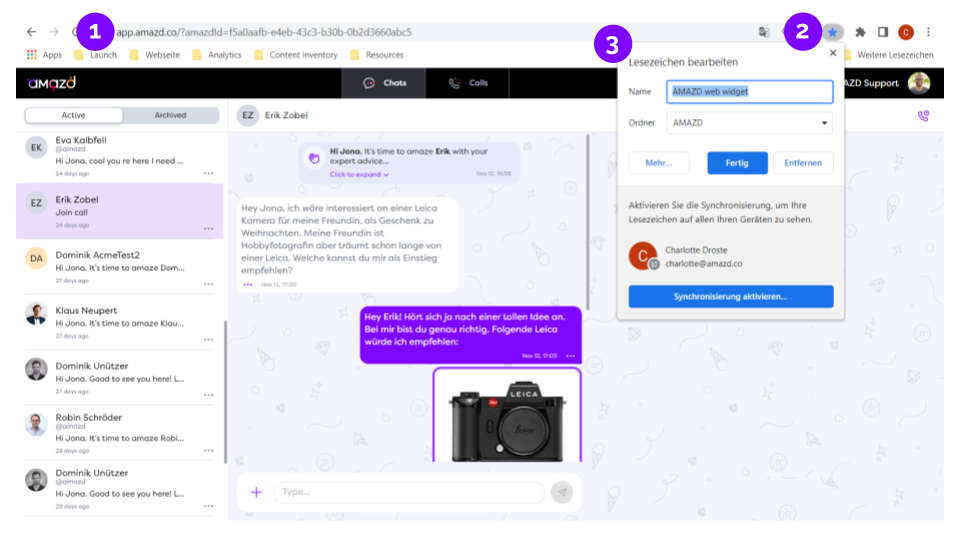
Add an AMAZD bookmark in Safari
1. Open Safari and open the web page app.amazd.co
2. Click the "Bookmarks" button in the toolbar, then choose "Add Bookmark"
3. Click "Add"
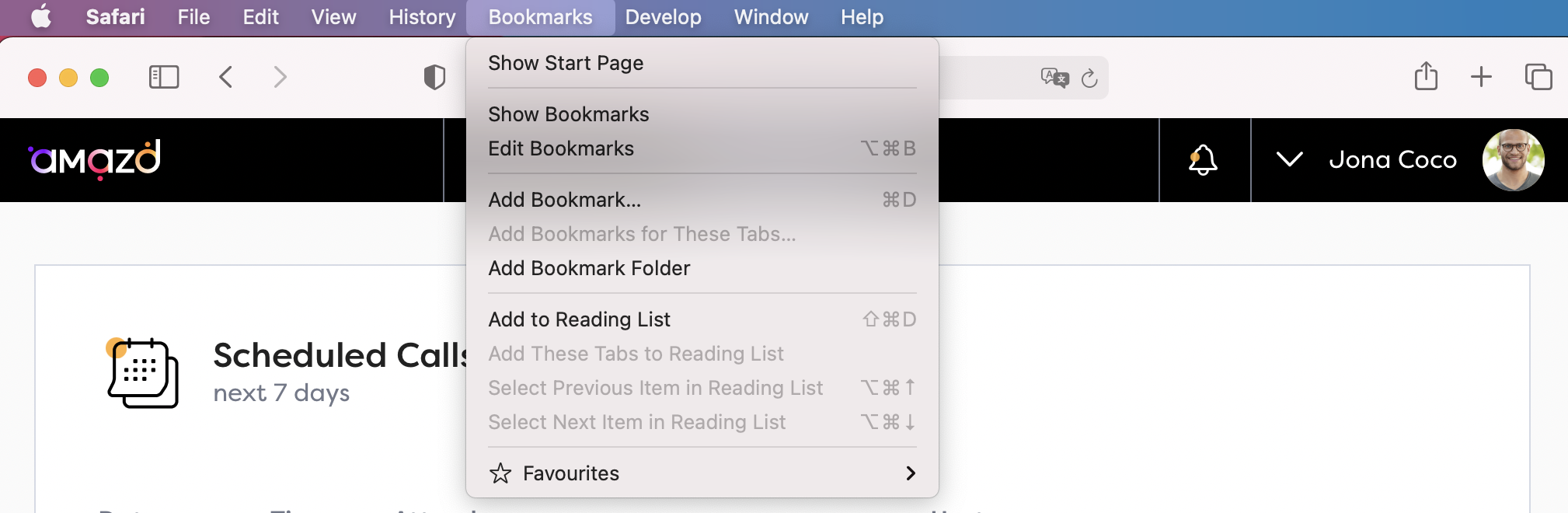
4. Choose where to add the bookmark, and rename the bookmark to your liking. Choose the location of your AMAZD web version bookmark, by clicking the pop-up menu and choosing a folder. The default is Favorites, feel free to add on.
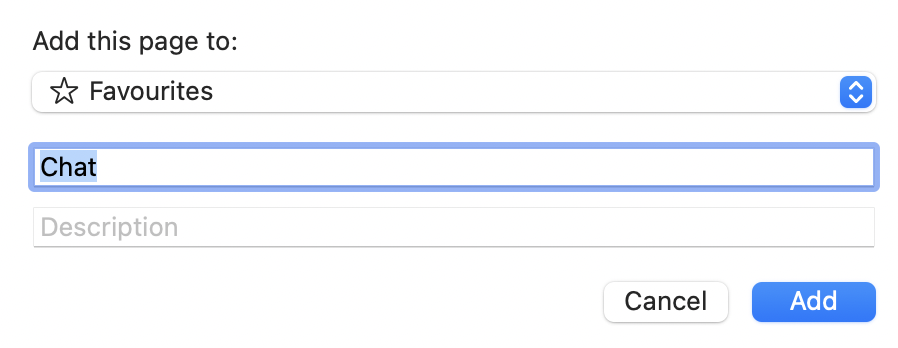
.png)
.png)


