QR codes are an essential element in allowing customers to connect with your experts.
Your expert's QR codes can be placed both online in the web widget to connect customers to the AMAZD Smartphone App or offline to campaign for your online conversational storefront.
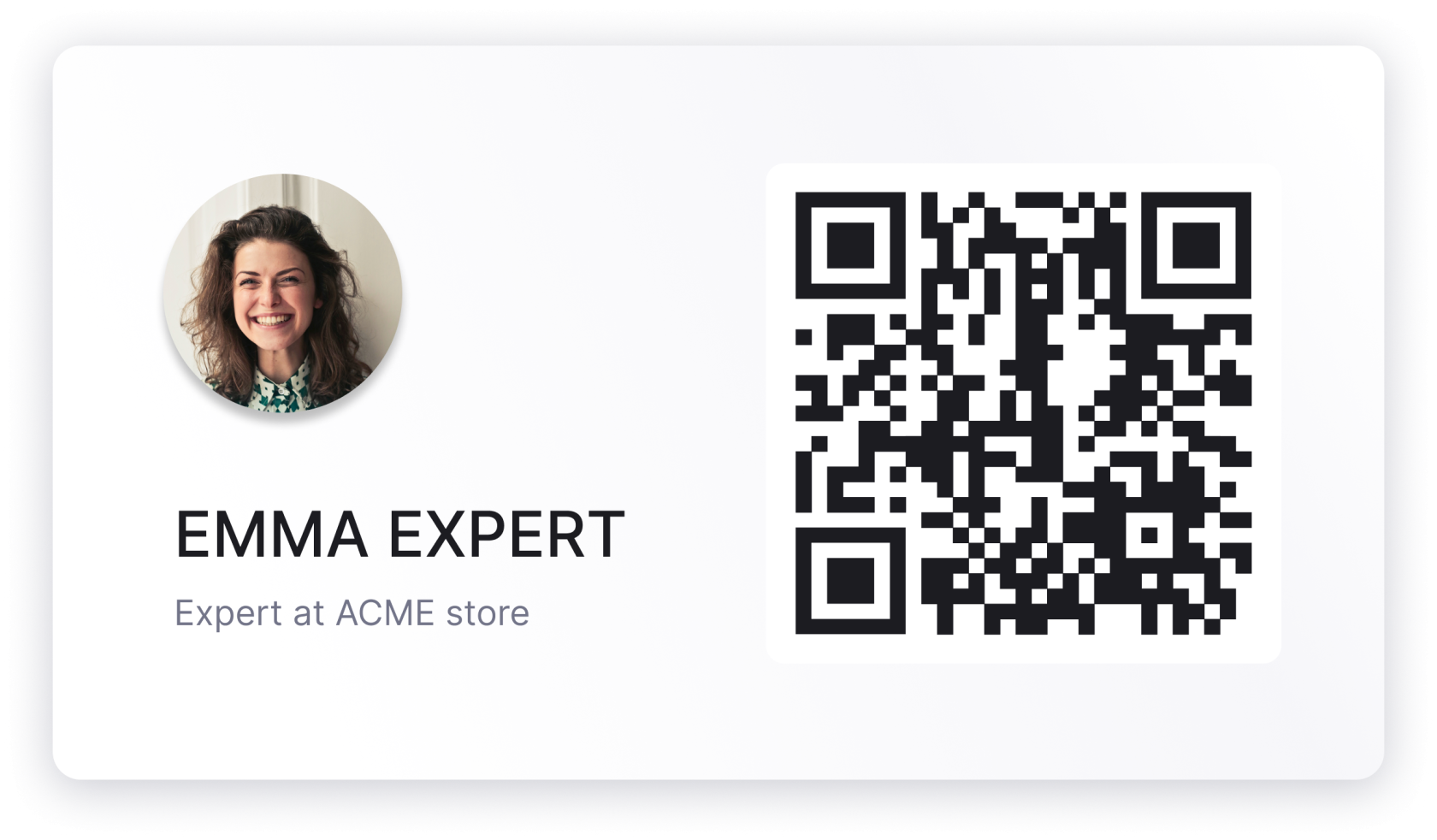
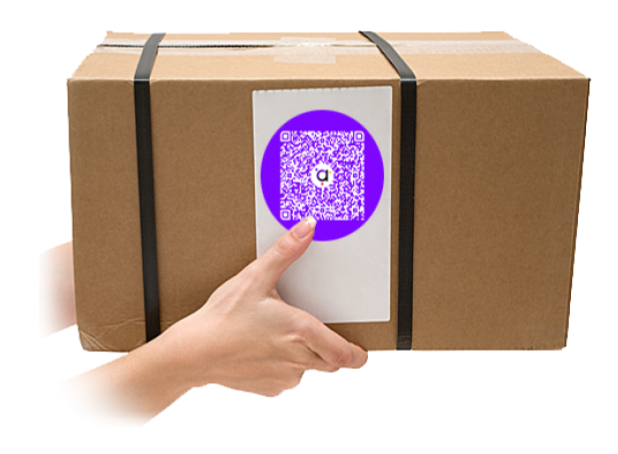
Place your QR code on your business cards or on the counter
Connect with your customers in the store and continue digitally. Advertise the service on your business cards, at the counter or on the shopping bags.
QR-codes as offline triggers
Use QR codes to stay connected with store visitors and for true omni-channel experiences. It’s possible to increase ROI of your on- & offline marketing campaigns
To create QR codes, we first need to create the correct URL
- Identify the URL that you want the customer to open in the background.
- e.g. https://www.your-domain.com/landing-page
- Ensure that AMAZD is running on that URL
- Add the following parameter to open AMAZD immediately: ?amazd-show
- Add the following parameter to link a specific expert: ?amazd-expert=expert-handle
Hint: The expert handle can be added via ?amazd-expert=expert-handle. This handle is user-specific and can be found in the documents provided by your account manager. Usually, it is structured as firstName-companyName.
In case you want add both parameter from step 3. and 4. you can do so by connecting the parameter via an and sign '&'.
- https://www.your-domain.com/landing-page?amazd-show&amazd-expert=expert-handle
It is also possible to add any UTM parameter to the URL you want to include into the QR code. For this simply add the UTM parameter after the AMAZD parameter with the help of an and sign '&'.
- https://www.your-domain.com/landing-page?amazd-show&amazd-expert=expert-handle&utm_medium=QR&utm_source=business-card&...
Creating the final QR code
In order to create the final QR code you can simply add the newly identified URL to any QR code generator. The colors and shapes used in the QR code can be fully adjusted to your corporate identity.
Oftentimes we recommend using QR Monkey. in case you want to use the software simply follow the next steps:
- Open the Website here: https://www.qrcode-monkey.com/
- Navigate the the URL tab - usually it is pre-opend
- Add the previously identified QR code to the URL field.
- Adjust the colors in the "Set Colors" tab
- Colors / gradient
- Background color
- In case you want to add your logo to the center of the QR code, add your logo.
- The logo should be in a square format
- Customize the shapes in the QR code by clicking "Customize Design"
.png)
.png)


